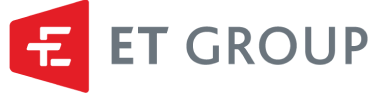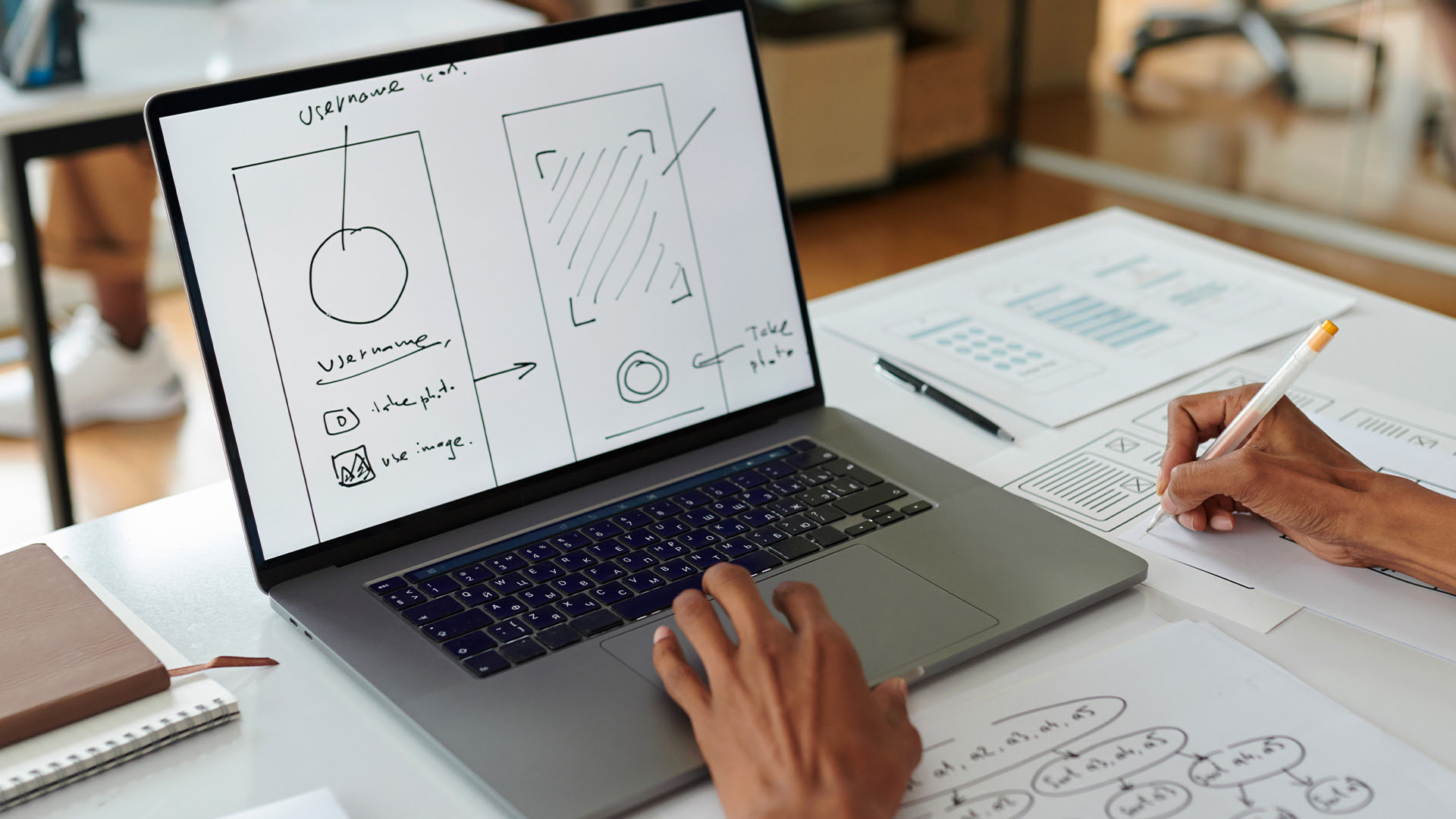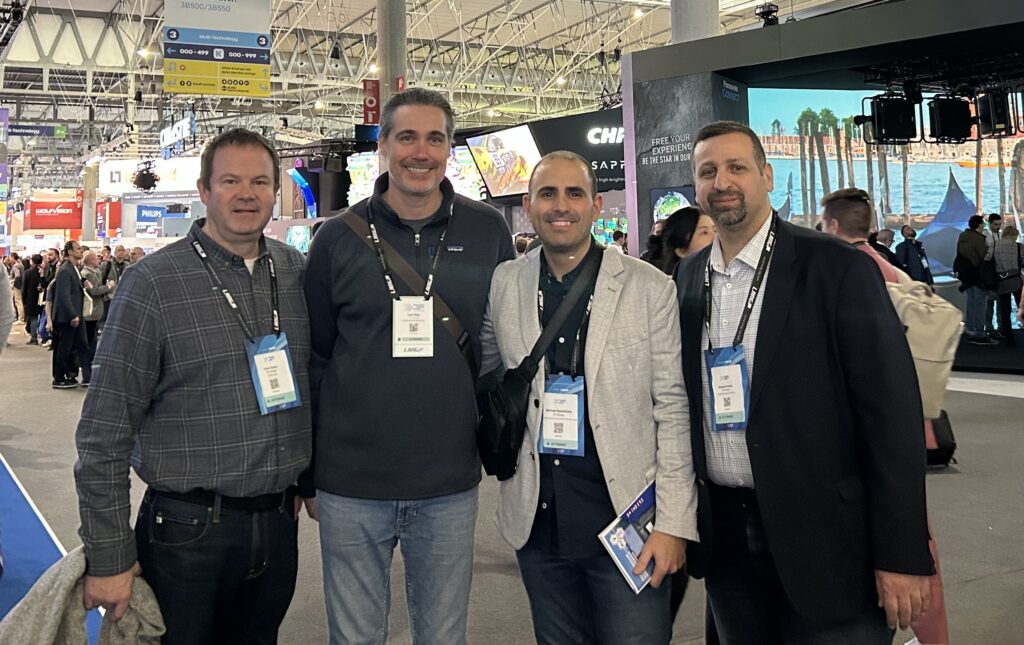How to Use an Online Whiteboard for Teaching
Summary:
- Microsoft Teams, Zoom Rooms, and Cisco’s WebEx help teachers and their students connect and collaborate on coursework. Interactive whiteboards, sometimes referred to as “smart boards” or meeting boards, boost learner engagement and help groups work together more efficiently.
- Whiteboard devices make lessons and training sessions feel more alive and interactive. When they’re integrated with existing classroom tech, you can launch a presentation in seconds.
- Cloud-based meeting boards like Mural, Miro, and Jamboard are completely digital—all you have to do to use them is log into the app. Physical devices like Yealink’s MeetingBoard 65 have benefits in the classroom and online.
- Every meeting board offers a slightly different user experience. For education or training, prioritize features like support for real-time collaboration, breakout rooms, and MTR, Zoom, or Cisco WebEx compatibility.
- To benefit from interactive whiteboards, teachers need the right training. Knowing how to use visual storytelling, multimedia, and interactivity to keep students focused can help educators use smart boards and other online collaboration tools efficiently and effectively.
Microsoft Teams Rooms (MTR), Zoom Rooms, and WebEx have completely revolutionized the way our world delivers and accesses education. It’s easier than ever to host or attend a class online without losing the ability to collaborate, connect, and interact.
These changes are making education more accessible, but it isn’t always easy for teachers to bring lessons to life in the virtual space. Read our guide below to learn how you can use online interactive whiteboards for teaching. For help integrating these tools into your existing tech, contact ET Group.
Related: Evolving the Class and Campus Experience Through Technology Integration

Online Whiteboard Apps or Physical Hardware: Which is Best?
Interactive whiteboards come in two main forms: digital apps and physical hardware. With custom configuration, it’s possible to integrate these tools with your existing classroom technology—especially if you’re already using WebEx or Microsoft Teams.
- Cloud-based options like Mural, Miro, and Jamboard operate entirely online. There’s no need to buy any hardware or make changes to your technology, so they can be a cost-effective option for schools on a budget.
- Physical devices like Yealink’s MeetingBoard 65 are purpose-built for Microsoft Teams Rooms (MTR), Zoom, and other video meeting platforms. Most of these options come with professional-grade audio, video, and interactivity tools for a better user experience.
Both of these options have significant benefits in the classroom. To find the right path for your school, think about how you use interactive tools like these. Do you need an option everyone can access from anywhere, a physical device, or both?
Taking a dual approach might feel sensible, since this gives people more choices—but not every classroom needs both solutions. That’s why it’s important for educators to find the right fit.
Related: The Most Essential Virtual Classroom Technology for 2025

Key Features of Online Whiteboards for Teaching
Interactive whiteboards were originally developed for offices and boardrooms, but they’re just as useful in classroom and training environments. Products with the features listed below help teachers and their students collaborate on coursework and achieve their goals faster.
- Real-Time Collaboration. Work through material on the canvas in real-time with students. This lets remote students enjoy the same experience as any who are physically present in your classroom.
- Annotation and Commenting. Participants can draw, write, sketch, and comment on the canvas, the course materials, or just about anything else on the screen. Remote access to these functions allows students in virtual classrooms to be participants instead of spectators.
-
- Screen Recording and Playback. Record lessons as they happen on the canvas, then send a copy to students so they can refer back to it after the class. Or, play back key concepts as many times as necessary to ensure everyone understands.
- Cloud Accessibility. Whether it’s a teacher or a student who’s connecting from a remote device, the best online whiteboards let everyone access shared lessons. This makes it easier for people to access information when they need it most.
- Breakout Room or Sub-Canvas Support. Support for breakout rooms in MTR and other platforms—or sub-canvases—is ideal. These features make it easier to split students off into groups so they can work on lessons or group projects.
- Interactive Widgets and Tools. Polls, dice rollers, calculators, timers, and other interactive widgets can restore focus when people are starting to tune out. They’re also a good way to break up long lessons and assess how much students understand.
- Handwriting Recognition. Most online whiteboards now automatically detect handwriting, keep it neat, and save it as text. This automates the note-taking process for teachers and students.
- AI Note-Taking. AI services that transcribe lectures and discussions make it even easier to keep good records of concepts and ideas.
- Version Histories. Periodic backups of the canvas let teachers revert to an earlier version if someone accidentally deletes info. They also make it easy to review someone’s progress across multiple versions of the same canvas.
- MTR, Zoom, and WebEx Integration. For best results, whiteboards should seamlessly integrate with platforms like Teams, Zoom, and WebEx. This provides a more consistent user experience for remote and in-person users.
Think of your online whiteboard as an amplified version of the traditional blackboard. Features like these make the learning experience more fun and engaging, especially when students aren’t in the same physical location as their teacher..
The Best Interactive Learning Platforms
Interactive learning platforms fall into two main categories: Learning Management Systems (LMS), like D2L Brightspace, and collaborative learning environments, like Mural or Miro. Some platforms, like Anthology, combine both features into a single system.
The main difference between these two options is their scope. LMSs focus more on helping teachers structure lessons and track student progress over time. Collaborative environments give classes the ability to interact, brainstorm, and share ideas from the same tool in real-time.
| Platform | Description | Video Conferencing Integration |
| Canvas by Instructure | A user-friendly LMS that helps teachers create and deploy interactive lessons, assignments, and discussions. | Zoom, Microsoft Teams, WebEx, and Google Meet. |
| Mural | An interactive whiteboard platform for groups that supports visual collaboration and brainstorming | Microsoft Teams, Zoom, WebEx, and Google Meet. |
| Miro | An online whiteboard platform with visual collaboration, brainstorming, and collaboration features. | Microsoft Teams, WebEx, and Zoom. |
| Nearpod for Higher Ed | Lets teachers embed quizzes, polls, and other interactives into lessons. | Zoom and Microsoft Teams. |
| D2L Brightspace | Lets teachers personalize learning, access analytics, and assess students. | Zoom, Microsoft Teams. |
| Docebo | An LMS that helps teachers gamify course materials with awards, badges and student rankings. | Adobe Connect, SkyMeeting, Big Blue Button, and Blue Jeans. |
| Anthology (formerly Blackboard) | A centralized LMS for course content that supports collaboration, whiteboards, and quizzes. | Zoom, Microsoft Teams, and WebEx. |
| Microsoft Whiteboard | A visual collaboration canvas that’s remote-compatible and can be integrated with physical online whiteboards, like Yealink’s MeetingBoard 65. | Microsoft Teams and MTR |
| Google Workspace | Built for business, but access to docs, sheets, and presentations can be just as useful in the classroom. Supports remote collaboration. | Third-party integrations available via Google Meet. |
Related: Barriers to Hybrid Collaboration That Sit Below the Surface
Integrating Online Whiteboards With Video Conferencing Tools
At ET Group, we focus on designing collaborative environments that bring people together, whether they’re in the same room or across the globe. Video conferencing platforms are an excellent foundation for interactive learning—when they’re configured correctly.
Online whiteboards and other learning tools work best when they’re seamlessly integrated with your existing technology. Students and teachers have a better experience when you have the right combination of software and hardware.
- Software platforms like Microsoft Teams, Zoom, Cisco WebEx, Google Meet, and Slack power real-time communication and collaboration—which are must-haves for hybrid learning environments. These can interface with your email, calendar services, and interactive tools—and “talk” to your room appliances, if you have them.
- Hardware, like physical online whiteboarding devices, HD cameras, microphones, pan-tilt-zoom (PTZ) cameras, and room appliances support online whiteboards and other tools. They also make learning more engaging and interactive.
The right integration starts with understanding your needs.
Our technology consultants have experience in the education sector and a deep understanding of classroom technology integrations. Book a discovery call to find your best fit.
Related: Workshops To Help Elevate Your Technology Experience

Tips for Engaging Students With Online Whiteboards
Online interactive whiteboards can be powerful tools for collaboration, especially in hybrid learning environments. To keep students engaged and provide a better learning experience in the classroom and virtual environments, follow these five tips.
1. Become a Visual Storyteller
Great visuals help ideas and concepts stick. Use that to your advantage by telling a story that breaks down into bite-sized pieces on the canvas. Diagrams, flowcharts, illustrations, and even hand drawings can help students connect the dots faster.
2. Encourage Collaboration
Online whiteboards should be a shared experience. Let students add their ideas, flesh out ideas, and tackle difficult concepts right on the canvas. Then, encourage them to support one another and work on solutions in real-time.
3. Make Multimedia a Standard
Teachers who fill their online whiteboard with text are underutilizing one of the best learning tools available. Use images, videos, audio clips, transcripts, and any other multimedia outfit that fits the lesson to make it more engaging and visually interesting.
4. Prioritize Interactivity
Live quizzes, polls, ice-breakers, and other short activities break up the lesson and prevent students from drifting off or zoning out. They also make learning feel more dynamic and fun, which can help students retain more information.
5. Let Learners Be Creative
Don’t limit the potential of your online whiteboard by focusing solely on highly-specific elements of each lesson. Make time for students to be creative and brainstorm ideas, too—or even just have a little fun. If you have access to breakout boards or individual canvases, let students use the space for whatever they need—it will encourage them to think outside of the box.
Related: Zoom Room Solutions From ET Group

Training Helps Educators Make Better Use of Technology
Online whiteboards make learning environments feel more engaging and dynamic, but they can’t have a positive impact on students if teachers don’t know how to use them. The right technology training lets teachers find ways to use tools like these to reach students who attend classes remotely and in-person.
ET Group’s training sessions, workshops, and webinars can help teachers get up to speed on tools like online whiteboards for teaching. Book a discovery call today to learn how access to the right tools can help your institution improve in-person and virtual classroom experiences.
Frequently Asked Questions about Online Interactive Whiteboards
Are “SMART” boards and interactive online whiteboards the same?
Not exactly. “SMART Board” is a specific brand of interactive display, but the term is often used generically to refer to any device with comparable features. Like smart TVs, every device will offer a slightly different user experience and set of features.
Some smart boards prioritize cloud integration and remote accessibility, making them ideal for hybrid learning environments. Others focus on engaging users with advanced displays and built-in tools designed to enhance collaboration on and offline.
Taking the time to evaluate your options is the best way to find the right fit. What’s critical to have in one classroom or training space may be completely unnecessary in another, so it’s critical to look beyond brand names alone.
What hardware do I need to use online whiteboards for teaching?
The answer to this question depends on your existing classroom technology and which online whiteboard you need. For digital whiteboards, access to a PC, Mac, smartphone, or tablet may be enough. However, these are rarely sufficient for teaching and leave a lot to be desired.
For many schools, equipment is what makes or breaks the learning experience. Investing in hardware like HD cameras, high-quality microphones, room appliances, or interactive displays can have a substantial impact on engagement and make learning feel more human-centric.
Are all online whiteboards easy to integrate with platforms like Teams and Zoom?
No—compatibility depends on the platform and which online whiteboard for teaching you want to work with. Some options, like Yealink’s MeetingBoard 65, are purpose-built to seamlessly integrate into MTR and Zoom Rooms. Others don’t integrate at all, so the only way to use them is by signing into the app itself.
If your preferred online whiteboard doesn’t already offer native integration with your systems, it may be possible to develop a custom configuration or link. This typically needs to be assessed on a case-by-case basis.
Do all interactive whiteboards need to be online?
Not necessarily! Some collaboration tools can operate offline within a single classroom or within a self-hosted network, like your school’s intranet.
If you’re curious whether your whiteboard will work during an internet or network outage, the answer is “it depends.” Every product is different. Often, you’ll still be able to access local whiteboarding, but any features that rely on an outside connection won’t work.
Our technology consultants have experience working solving these problems for educators—so if your school has unique needs, let’s talk about it! Send us a message to explore your options.
Book a discovery call with our team today and find out how we can help make hybrid work for you.
Stay connected with us:
Follow ET Group on LinkedIn
Subscribe to ET Group’s YouTube Channel